
The euphoria and hype around tech products is usually reserved for high-profile releases from Apple and Google. But ever since Microsoft announced Windows 11 last week, there has been excitement not usually seen for a new operating system release of this level in a long time.Windows 11 — the first major update to Microsoft’s desktop operating system in six years — will be available this holiday season as a free download for existing Windows 10 PC owners. The revamped desktop operating system includes a complete makeover thats been due for years, from a redesigned Start menu and better integration with your smartphone to a new app store that offers access to both Windows and Android apps.
Earlier this week, Microsoft released the first official preview build of Windows 11 to Windows Insiders, and I am testing the brand new operating system on a Lenovo Legion 5, powered by AMD Ryzen 5 processor. This isn’t a review of Windows 11; rather it’s a hands-on preview of some of the significant features in the next generation of Windows and how they change your experience.
The start menu and app tray is now centered on the desktop
The first thing I noticed about Windows 11, beyond the enchanting default wallpapers, is that the Start menu is no longer at the bottom left of your PC desktop. I never liked the Start menu on Windows 10, and I hope you can relate to my feeling. As part of Windows 11, the Start menu and app tray are now centered on the desktop, similar to the ChromeOS launcher. Live Tiles no longer exist and are replaced with simplified icons. Thank God for that.
The Start Menu and Task Bar in the middle now. (Image credit: Anuj Bhatia/Indian Express)The new Start menu allows you to quickly see pinned apps, while it also shows a Recommended section based on the documents youve recently opened and other programmes. Meanwhile, theres a search bar embedded within the app tray so finding apps and documents is easy. For someone who hasn’t used either ChromeOS or macOS, it might take time to adapt to the new design change.
Refreshed File Explorer
The new File Explorer has also got an overhaul. It features a clean and simplified interface. It is still the same File Explorer I am familiar with. Gone is the old ribbon interface that was introduced with Windows 8, and replaced with a modern header menu and new icons. The context menu has been completely redesigned and they look less cluttered than the old context menus. A single row of icons provides access to features like cut, paste, copy, rename, share, and delete, while theres a “new” button for creating a new folder or file.
Windows 11 comes with a redesigned File Explorer. (Image credit: Anuj Bhatia/Indian Express)The brand new Settings app
In Windows 11, the Settings app has been given a 360-degree change. Not only is the settings app visually appealing but navigating different sections has also been simplified. The settings menu shows your PC at the top, with info on name and model, alongside the status on Windows update and if you are signed in to OneDrive. The good thing about the new layout is that each category is listed with its name and the subcategories that can be found within it. I can easily jump into what I am looking for, for example, Windows 11s new personalisation page. It gives access to different Windows themes — a total of six and some of the darker themes automatically turned on dark mode. Interestingly, the touch keyboard now also supports themes, and there are over 13 themes to choose from.
The all-new Settings app. (Image credit: Anuj Bhatia/Indian Express)Snap Layouts is useful for multitasking
One of the coolest features Microsoft has added in Windows 11 is Snap layouts, and I feel it is designed for people like me. So when you hover your mouse over a window’s maximise button, you will notice different window layouts for organising your screen. Select the layout and the position within the layout that you want to place that window. The idea is to handle multiple windows at the same time, something I wish Apple should add in iPadOS in the future.
The choice layouts will depend on the width of your display. (Image credit: Anuj Bhatia/Indian Express)The new Widgets tab is inspired by Google Discover
I dont know if you remember Microsofts ill-fated Windows Vista operating system supported widgets, which were permanently housed in a sidebar, providing up-to-date information on weather, stocks, currency converter, etc. Widgets are also a part of Windows 11 but this time around, they make sense on the new operating system. A button on the taskbar will reveal a widgets tab that you can customise with feeds for the weather, news, calendar and stocks. My early observation is that Windows 11s Widgets tries to deliver the experience users get on a smartphone or tablet. This is refreshing, but at the same time, a lot depends on how developers and content creators take advantage of live-updating widgets.
Widgets are back. (Image credit: Anuj Bhatia/Indian Express)Windows 11 early impression: Is it worth the hype?
Its been only 24 hours since I have started using Windows 11 and as I said earlier, theres a lot to discover about Microsofts new operating system. Windows 11 isnt just about the redesign of the iconic Windows menu or boost in PC gaming; its about a modern desktop operating system that tries to fit in the smartphone-dominated world. Windows 11 offers a lot many features that I havent discussed in this writeup (dynamic refresh rate, support for haptic feedback, better multi-monitor and touchscreen support, etc) but will surely do as I get more familiar with Microsofts next version of Windows. Since this is the first insider preview of Windows 11, some major features are missing right now like the integration with Teams in the taskbar and the ability to download Android apps via Amazons App Store. More later.
 Subscribe to The Daily Telegraph to get unrestricted digital access, home paper delivery, Apps for iPad and Android, member only +Rewards and much more…
Subscribe to The Daily Telegraph to get unrestricted digital access, home paper delivery, Apps for iPad and Android, member only +Rewards and much more…  Do you compost or buy second hand?
Do you compost or buy second hand?  The Newsreader review: Exhilirating Australian prestige drama
The Newsreader review: Exhilirating Australian prestige drama  Local shares fell on Friday as investors make last-minute adjustments to their portfolios ahead of the main index’s rebalancing, while unease over rising infections grows.
Local shares fell on Friday as investors make last-minute adjustments to their portfolios ahead of the main index’s rebalancing, while unease over rising infections grows. 


