
We’re living in the digital age, so do you really need a scanner taking up space in your house? No. Because you can do it all with your iPhone.
I’ve come across a few scanning hacks for my iPhone in my time but none are as quick and easy as this one.
Naturally, we have TikTok to thank for this life-changing hack.
Coming from @keyboardshortcuts his 53rd hack shows us how to scan a document from your iPhone to your Mac laptop in 6 seconds.
@keyboardshortcutsLove this one ???? Link in bio for more ???????? #laptophacks#learnontiktok#tutorials#lifehacks#mac#macbook
Background Music – Avatar
This feature is over a year old but I’m kicking myself for only discovering it now. Apple calls it the ‘continuity camera‘ which allows your iPhone to take a picture of something that will then instantly appear on your Mac.
It works with a number of supported apps but you’ll need a couple of things on your end.
Firstly your devices (ie. iPhone and Macbook) must be near each other with both Bluetooth and Wi-Fi turned on. They must both be signed in to iCloud with the same Apple ID. Your Mac must be using at least Mojave 12 while your iPhone needs iOS 12.
Then a world of opportunities opens up to you.
Here’s how to use the continuity camera for scanning documents:
- Open a supported application on your Mac. This can be Finder, Mail, Notes, Keynote, Pages, Messages or Numbers.
- Control-click/right-click in the document window and select Import from iPhone or iPad.
- Then tap Scan Documents.
- The camera app should open on your iPhone. Line up the document you want to scan with your camera. You can adjust the corners of the image frame to fit your document.
- Tap Keep Scan.
- When you’re done scanning select Save.
- The scanned document will appear as a PDF in the document window on your Mac.
You can also use this continuity camera feature for importing photos from your iPhone into a document on your Mac. Follow the same process as above but when you get to step 3 choose Take Photo.
If you’re wondering how to scan documents to save them to your iPhone, there’s a way to do that too! Simply open the Notes app on your phone, create a new note, tap the camera button and take a picture of the document you want. It’ll then save right into your iPhone notes.
I’m sorry but physical scanners are now officially useless.
 Subscribe to The Daily Telegraph to get unrestricted digital access, home paper delivery, Apps for iPad and Android, member only +Rewards and much more…
Subscribe to The Daily Telegraph to get unrestricted digital access, home paper delivery, Apps for iPad and Android, member only +Rewards and much more…  Do you compost or buy second hand?
Do you compost or buy second hand?  The Newsreader review: Exhilirating Australian prestige drama
The Newsreader review: Exhilirating Australian prestige drama  Local shares fell on Friday as investors make last-minute adjustments to their portfolios ahead of the main index’s rebalancing, while unease over rising infections grows.
Local shares fell on Friday as investors make last-minute adjustments to their portfolios ahead of the main index’s rebalancing, while unease over rising infections grows. 


